🗓️ 03 Nov 2024·🕑 5 min read
Defining Browser Support with Global Usage Data
Learn how to define browser support using global usage data and Browserslist, ensuring compatibility across major browsers
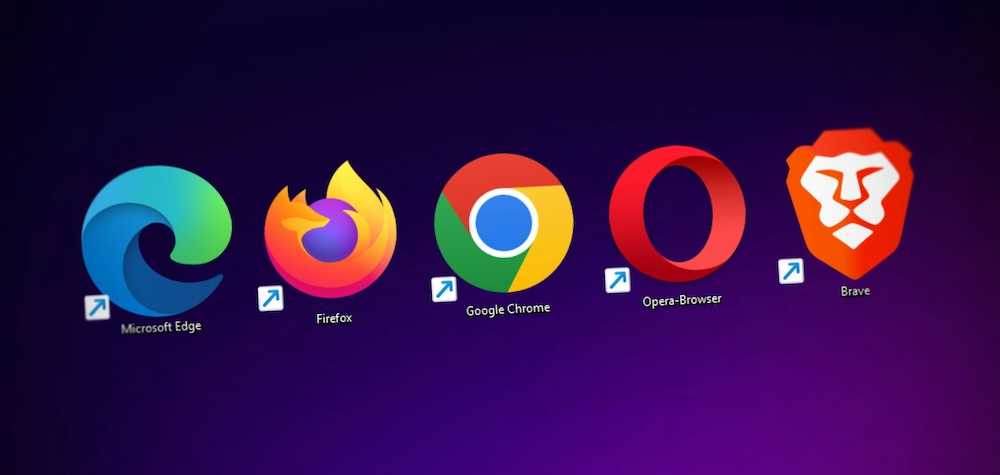
Original Photo by Denny Müller
Table Of Contents
Preface
When determining the minimum browser requirements for your site, sometimes analyzing our site’s browser visitors with Google Analytics could be enough. However, validating and combining this with global usage data would be better.
Why? Let’s say your Google Analytics report shows that iOS Safari users on your site are primarily on version 18 (a recent release).
In this case, relying only on this data is a bit naive since it ignores the potential visitors who haven’t yet accessed your site. Therefore, it’s crucial also to examine the global users’ trends.
Browserslist
My favorite tool to check real-world browser usage data is Browserslist. This tool integrates data from the Caniuse database and StatCounter GlobalStats to help us make decisions on browser support.
We can use Browserslist in two ways:
- Through the web-based playground: https://browsersl.ist
- Via the CLI by running the
npx browserslistcommand in our Terminal.
While the website playground is a quick and easy way to check browser compatibility without setup, the CLI method allows for deeper integration with your development workflow, making it perfect for projects that need ongoing, automated browser support checks.
For the sake of simplicity, let’s use the website playground instead in this article.
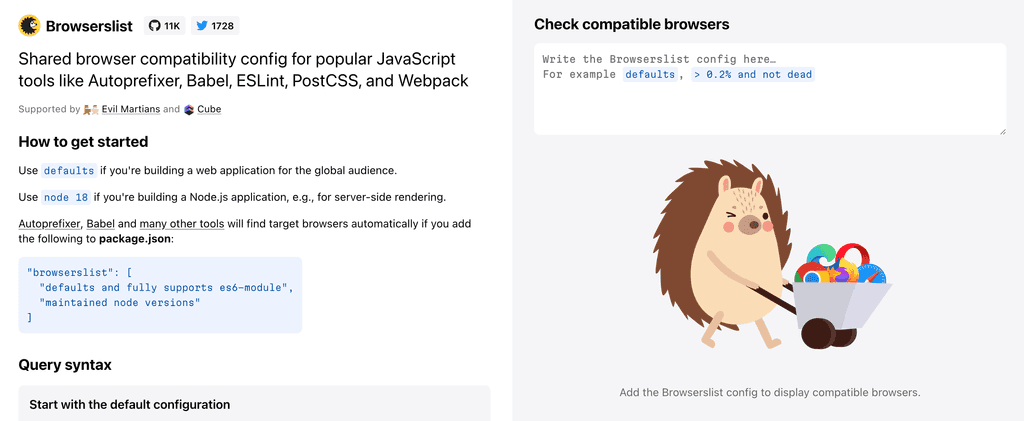
Browserslist Query
To use Browserslist effectively, we need to understand its query syntax. Here, I’ll cover a few queries that I frequently use. For more in-depth options, you can refer to their official GitHub repository.
Using the Defaults Query
The easiest way to check the global browser usage data is by using defaults query.
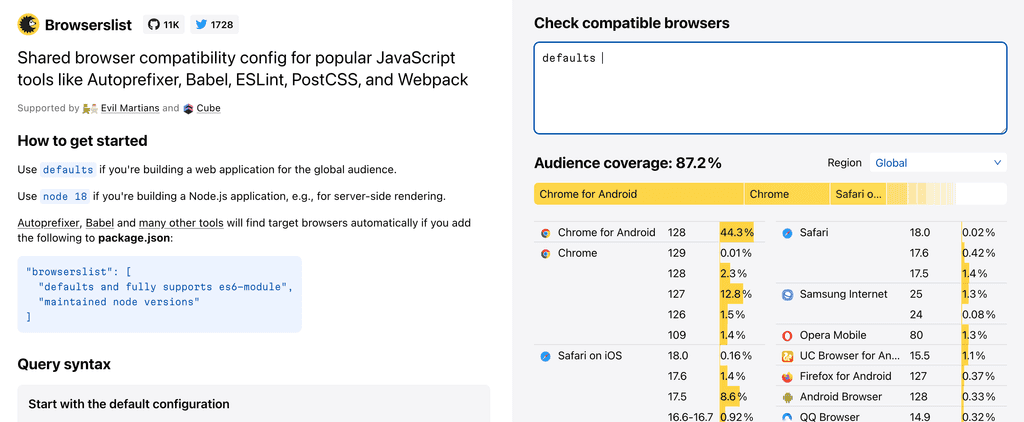
Browserslist uses a unique query syntax to retrieve its data. It includes a special keyword called defaults, which serves as a shortcut for > 0.5%, last 2 versions, Firefox ESR, not dead.
But, what does it mean?
> 0.5%: All versions with > 0.5% of the audience worldwidelast 2 versions: Last 2 recent versions of each browser. This part is necessary because new browsers will always < 0.5% of the audience after release.Firefox ESR: Include the latest Firefox Extended Support (ESR).not dead: Exclude Browsers without official support or updates for more than 24 months. For example: IE 11, Blackberry 10, Samsung 4, etc.
It’s important to note that the defaults query adapts over time based on browser usage patterns, ensuring that your site maintains compatibility with popular browsers as the web landscape evolves.
However, this query may sometimes include browsers you don’t want to support, so it’s a good idea to customize it for your specific audience.
Customizing Queries by Region
For instance, if you’re targeting an audience in Indonesia, you could use the following query:
>= 0.1% in ID, last 2 versions, not deadThis query targets any browser with over 0.1% usage in Indonesia, includes the two latest versions of each browser, and excludes outdated browsers. This customization ensures that your site is optimized for the specific audience you’re targeting.
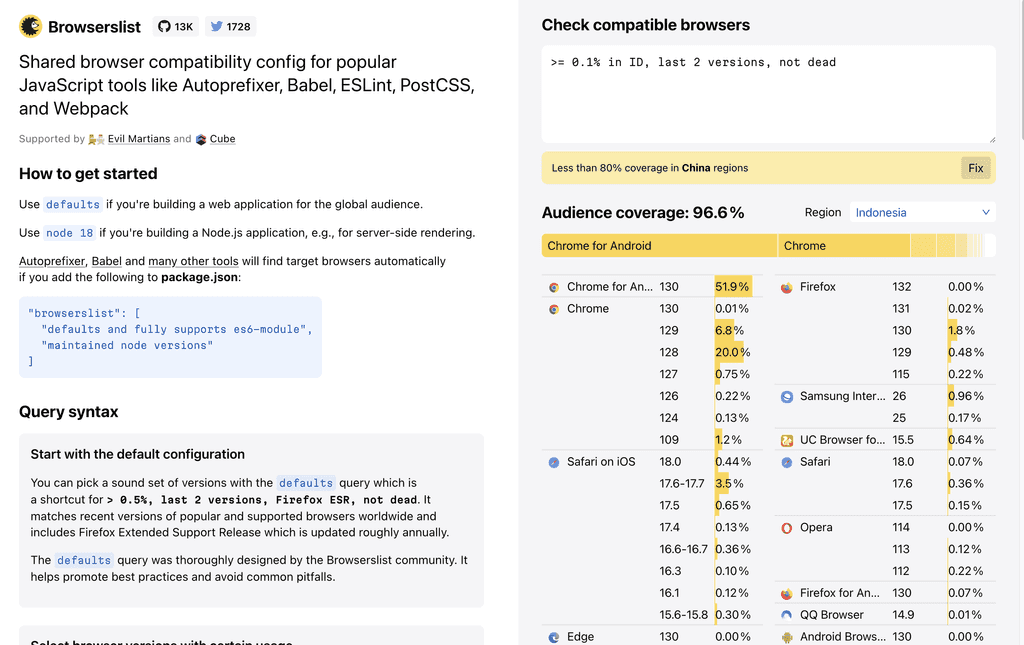
Additional Customization Examples
These examples highlight how flexible Browserslist is, allowing you to fine-tune compatibility based on your exact needs:
Specific Browser Families
To only support recent versions of Chrome and Firefox, you could use:
Chrome >= 90, Firefox >= 88Excluding Certain Browsers
If you want to exclude Internet Explorer from your support list, try:
> 0.5%, last 2 versions, not IE 11Following Google Baseline
If you’re not familiar with Baseline, it’s an initiative by the WebDX Community Group to identify features that are stable and widely supported across all major browsers.
To support Baseline Widely Available features, use this Browserslist query:
chrome > 0 and last 2.5 years,
edge > 0 and last 2.5 years,
safari > 0 and last 2.5 years,
firefox > 0 and last 2.5 years,
and_chr > 0 and last 2.5 years,
and_ff > 0 and last 2.5 years,
ios > 0 and last 2.5 yearsThis query ensures compatibility with features meeting Baseline’s stability criteria across desktop and mobile.
Conclusion
If this is your first time using Browserslist, you might be confused about what query you should use. Unfortunately, there’s no one-size-fits solution for it and it’s up to you to define it.
In most cases, starting with the defaults query is a good choice, as it covers widely used browsers and recent versions. As you gather more data on your audience, you can adjust the query to better reflect your users’ actual browsing habits.
To take it a step further, I recommend installing Google Analytics or a similar tool to collect data on your real users. Over time, this data will help you refine your Browserslist settings, ensuring your site stays accessible to the users that matter most.
Komentar